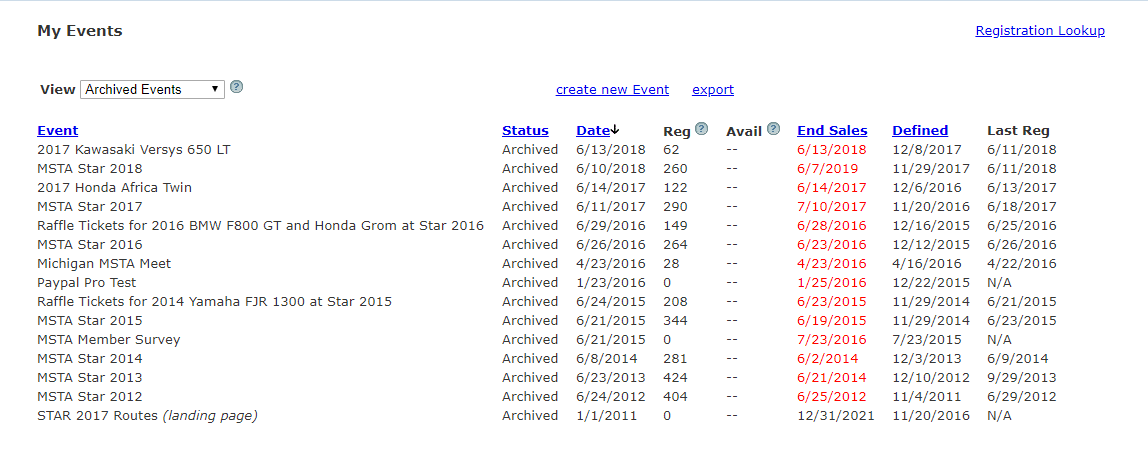
Multiple Events: Lookup Attendee and ME Reports
When you log into your account, you will be presented with a list of events. That list will depend on what you have selected in the View drop down.
If you would like to search a subset of events for a registrant:
1. Expose the subset of events using the View drop down. In this case we are exposing all Archived events
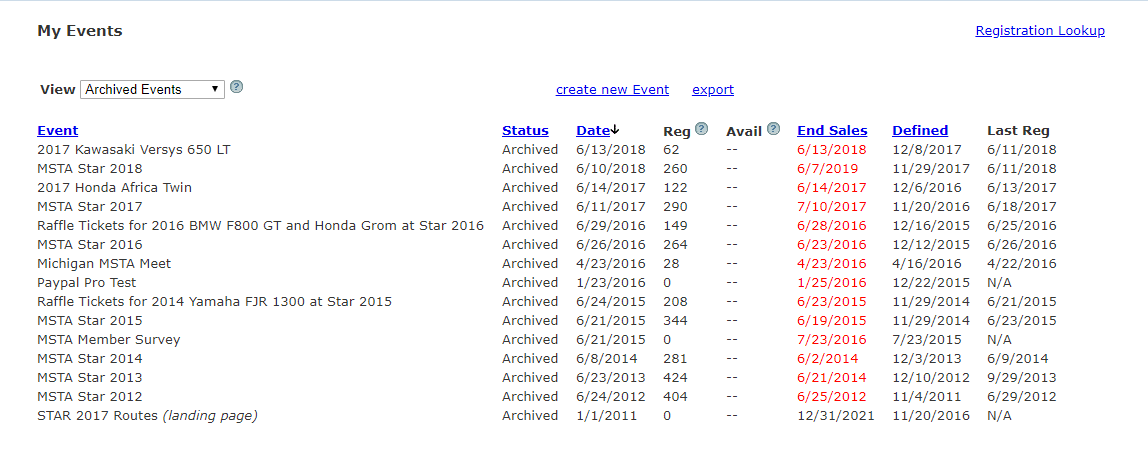
When you click on Registration Lookup
You will be able to key a lookup variable and it will perform that lookup on all of the items in that view. An example - looking up by last name, this lookup will include all instances of that last name in Archived events:
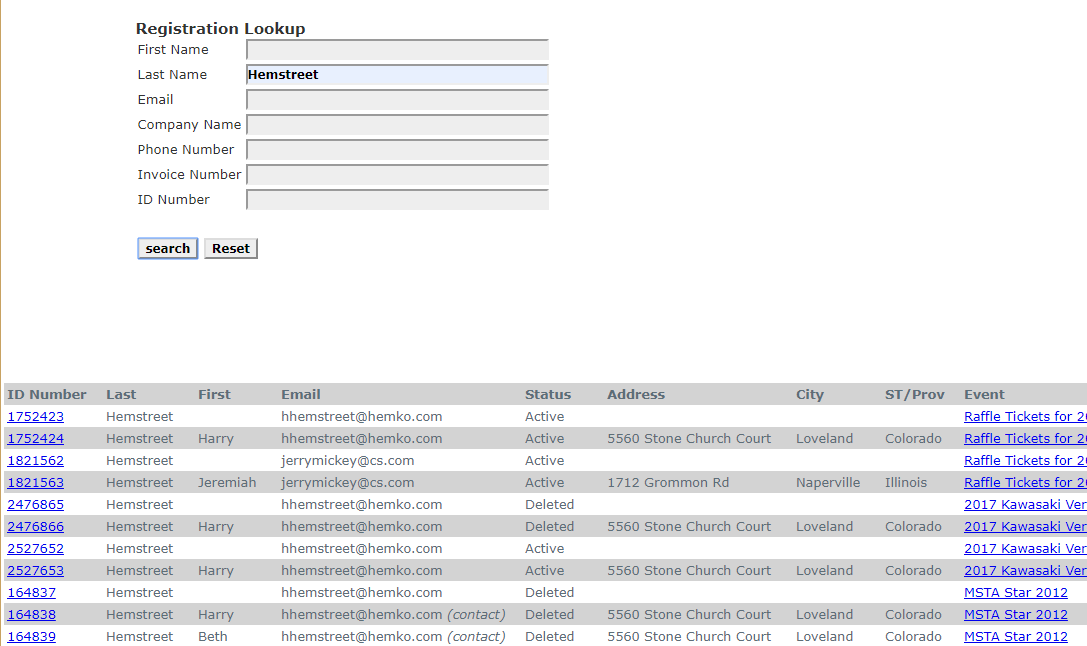
If you click on 'My Account' while on initial page after you login, there is a new type of report - Multiple Event Reports.
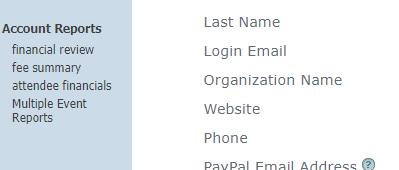
If you click on the Multiple Event Reports link, you will be presented with a dialouge that allows you to list events of with a specific status - like Archived, Preview, Open, Etc.
Once you have the subset of events exposed, you can Ctrl click on the events you would like to incude in the report. As you hold the Ctrl key and click on each event, it will be highlighted.
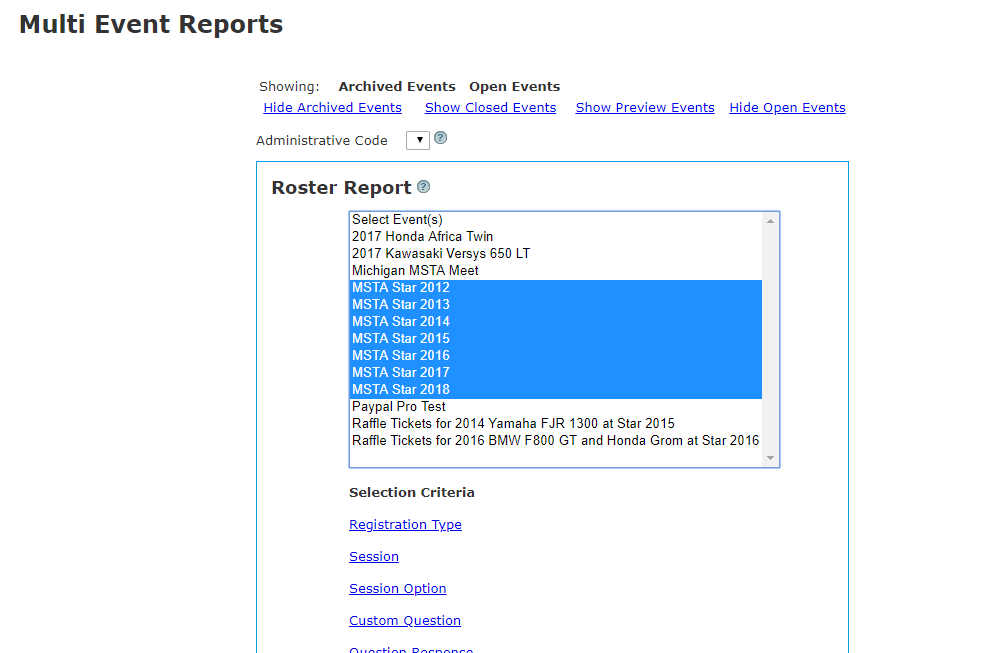
Once you have selected the target events, you can then use the Selection Criteria items to select what will be included in your extract/ report. Note that the effect of selecting multiple criteria is a logical AND - each selection made must be satisfied to have the record extracted/ displayed.
See also