Some examples might be:
Training courses or seminars held on a regular basis.
Meetings held periodically.
You can also use this feature to simply reduce your landing page set up effort by taking advantage of the automatic display.
The general method used to insert events on a dynamic landing page uses a special tag inserted in the text area of the landing page:
[prefix_suffix]
The brackets are used to indicate to the system that this is a special tag.
There must be an underscore character _ between the prefix and suffix.
There can be no spaces anywhere in the construct.
There are two prefixes:
Events
Landings
The prefix must be spelled and capitalized as shown. Prefixes and Suffixes are case sensitive.
There is one fixed suffix:
Open
And, you may also define your own suffix in order to group events. You do this by entering a Group code on the Extras tab for an event:
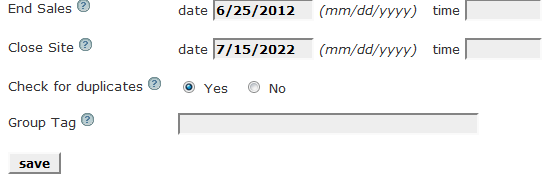
The simplest usage of the dynamic event display would be to display all of your Open events. To accomplish this, you would enter this text on your landing page:
[Events_Open]
Note that the brackets, underscore and exact wording must be used for this to be successful. When the system detects that tag in your text, it is replaced by all of your Open events:
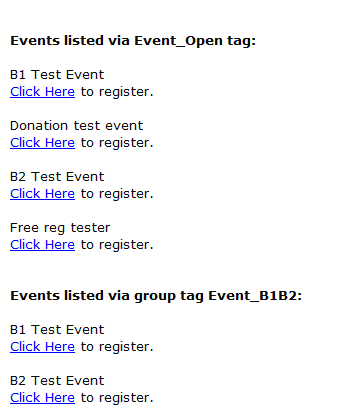
If more than one event is present, they will be listed in event date order, with oldest first, newest last.
Suppose you are running seminars with limited capacity and you see that a particular date is filling up. You could add a new event - say running the following day. That new event would be slotted into your event list in date order.
If you wished to group your events on the landing page, you could assign a group code - using the same code for events you wish to keep together.
Suppose you have weekly classes, and would like to group them according to month. You could enter a Group code like:
JAN
FEB
MAR
APR
...
Then enter the following text on your landing page:
The theme for January classes will be how to best use Pinterest
[Events_JAN]
The theme for February classes will be how to best use Facebook for marketing your ideas
[Events_FEB]
Etc.
In all cases, only Open events will be displayed. Any event that is NOT Open will be skipped.
Open events that may be unavailable due to inventory or having gone past their close date will still be displayed, so it important to close any event you do not want to display.
Another example - you have a series of firearms training courses - broken into:
Getting your permit
Pistol range and practice
Rifle range and practice
You could use Group codes:
Permit
Pistol
Rifle
And thus on your landing page:
We are pleased to offer periodic training courses that will lead to your concealed carry permit:
[Events_Permit]
Once you are licensed, please consider our range nights - specifically for pistol training:
[Events_Pistol]
etc.
The Landings prefix can be used to present a consolidated Landing page that includes all of your Open Landing pages. The only suffix available for this prefix is Open.
: