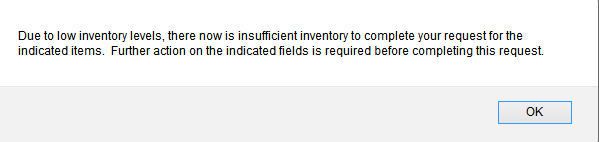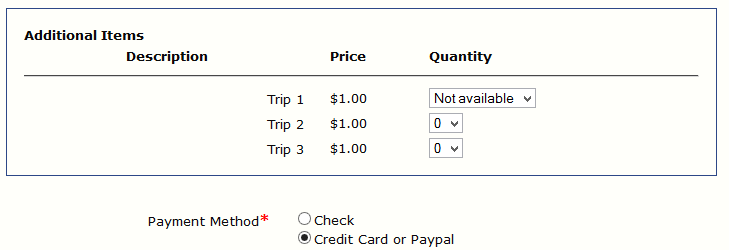Home > Other Management tasks > Inventory control
Inventory control
If you have defined maximums for registration types or additional items or sessions, when an attendee registers, or you make a test registration, the remaining inventory is adjusted (reduced).
That means if you are selling seats at a seminar, as soon as someone completes a registration, the number of available seats is reduced by one.
Note well that test/ preview and hold status registrations effect inventory.
If you have test registrations that have not been deleted, they will reduce your available seats or other items that appear in the test registrations.
The best practice is to delete test registrations before you open your event.
If you cancel a registration, any inventory being held by that registration becomes available for sale again.
How the inventory works when you are taking registrations:
1. As soon as a registrant opens the registration - i.e. clicks on the link, an inventory snapshot is taken. If items are sold out they will show as greyed out (sessions) or 'not available' - registration types and additional items.
2. The registrant is allowed to register for anything that was not 'sold out' when they started the registration process. The system does not return to the server to assess immediate inventory when any item is picked.
3. When the registrant clicks the 'Register' button, the system returns to the server to:
a) assure that anything chosen is STILL available, and if it is,
b) to reduce the inventory of selected items.
4. If an item is found to have sold out between starting the registration and pressing the register button, the registrant is returned to the section of the registration with the sold out condition and instructed to choose something else.
If two people start registering at the same time - and assume one of something is still left - they will both be presented with an 'available' item. Only one of them will be successful - the first one to reach the 'register' button. The other registrant will be returned to make another selection.
This is the message a registrant will receive when inventory has been 'lost' during a booking - i.e. someone else got it first:
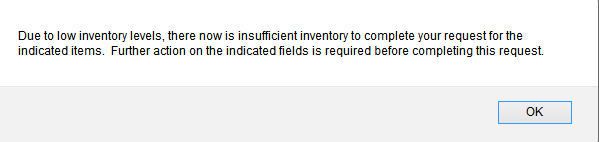
When the registrant presses the OK button, they are returned to the questions screen with an indication that a panel must be edited (edit required):

In this case, an Additional Item (Trip 1) was exhausted between starting the booking process and pressing the 'Register' button.
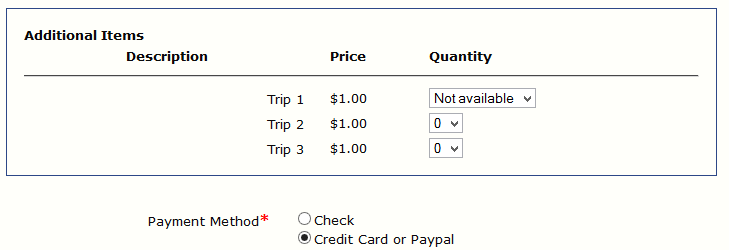
Note that Trip 1 now shows as 'Not available', so the registrant must choose Trip 2 or Trip 3.
If the inventory at issue is a session, it will act the same way - when returning to edit, the sold out session will be greyed out:

If less than 10 are available, the remaining count will be shown.
See also