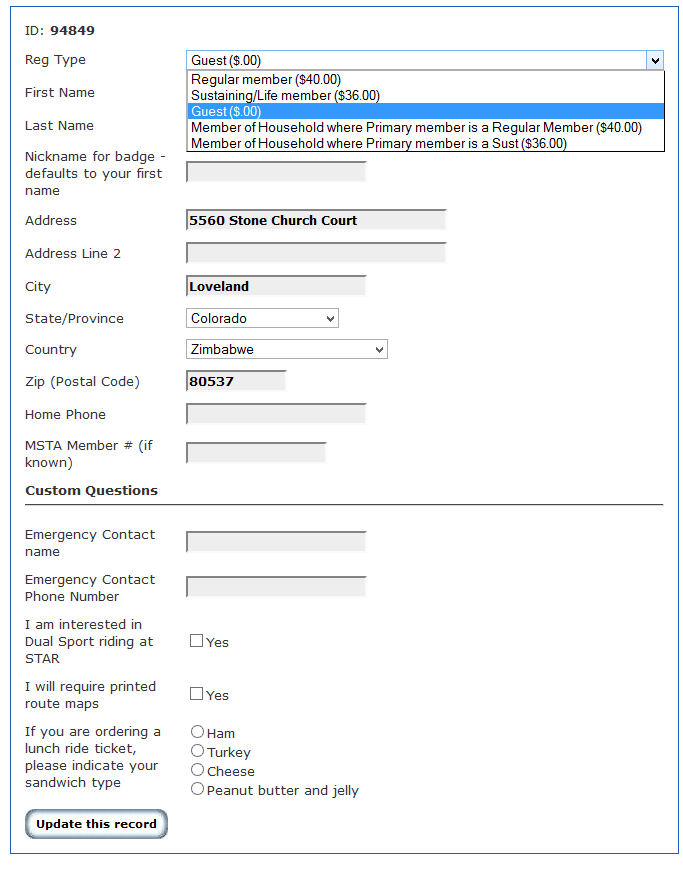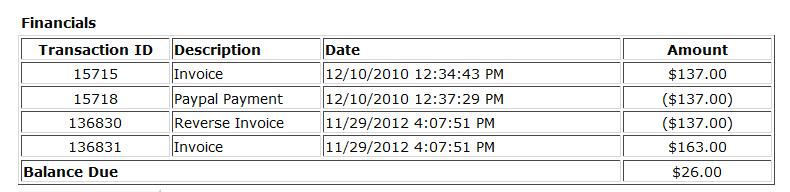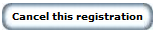You can use the quick roster or you can look up an individual using the lookup attendee link on the manage tab.
Once you have retrieved a registrant, you will be shown this screen:

There are several actions that you can initiate from this screen.
Display Financials:
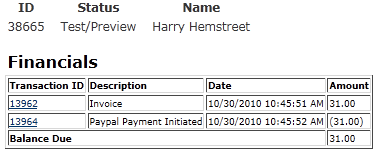
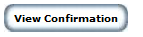
Allows you to view an attendee confirmation screen.
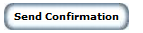
Allows you to email a new confirmation to an attendee.

Allows you to add a financial transaction to an attendee record. When you click that button, you will be shown this screen:

You can add attendee checks, refunds, etc. Select the transaction type from the drop down list, enter the transaction amount in the Amount box and click the Add Financial Record button.
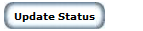
You can update attendee status with this action. When you click the button, you will be shown this screen:
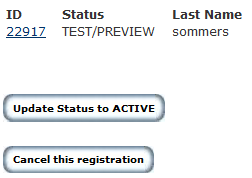
Since this registration is the TEST/PREVIEW mode, you can update it to ACTIVE or you can cancel the registration. In cases where you have multiple individuals attached to a registration, you can cancel individuals with this function.

Clicking this button allows you to change certain information for an attendee. You will be shown this screen: