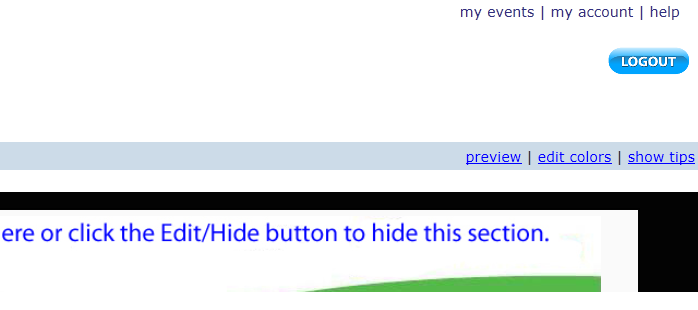
When you click the edit colors link you will be shown this palatte:
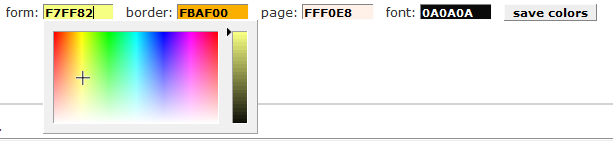
The color palette can be selected by clicking on box which contains the current color values.
The items you can change:
Form: This is the primary area of the registration form.
Border: The border of the registration form.
Page: The background area (i.e. the area outside the form).
Font: The font colors used in the form.
Note that when you edit the text areas, such as Registration Information and Event Details, the text editor also allows you to change those font colors independently.
You change the color by relocating the crosshair symbol to a new area on the color chart or by moving the slider on the right.
You can test different colors. When you decide that you have the colors you want, just click the Save Colors button. If you decide that your colors are not what you want - do not Save Colors and the form will retain the original color scheme.
