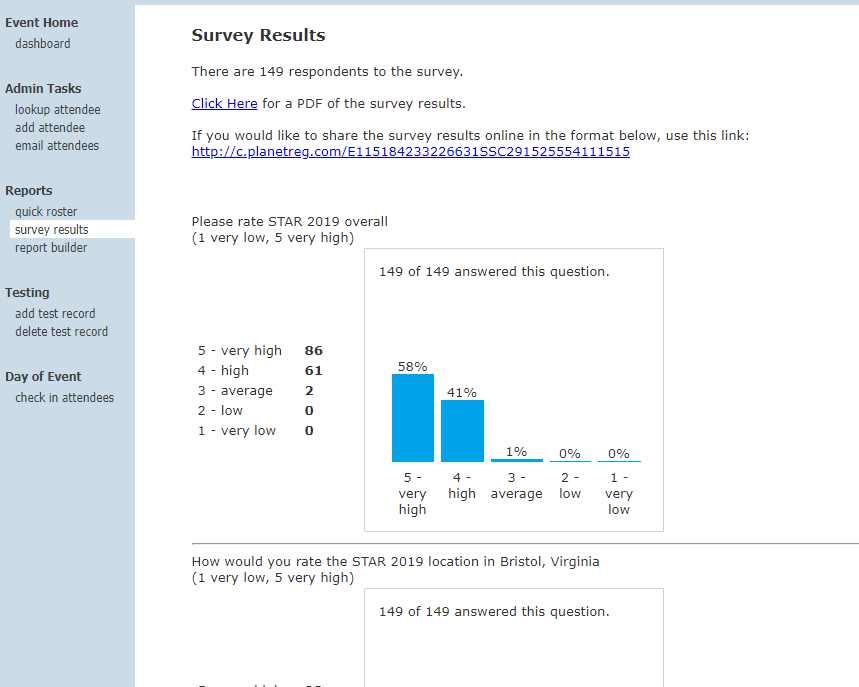
Survey
If you have emailed a survey and have had some returns, they will be displayed when you click this link:
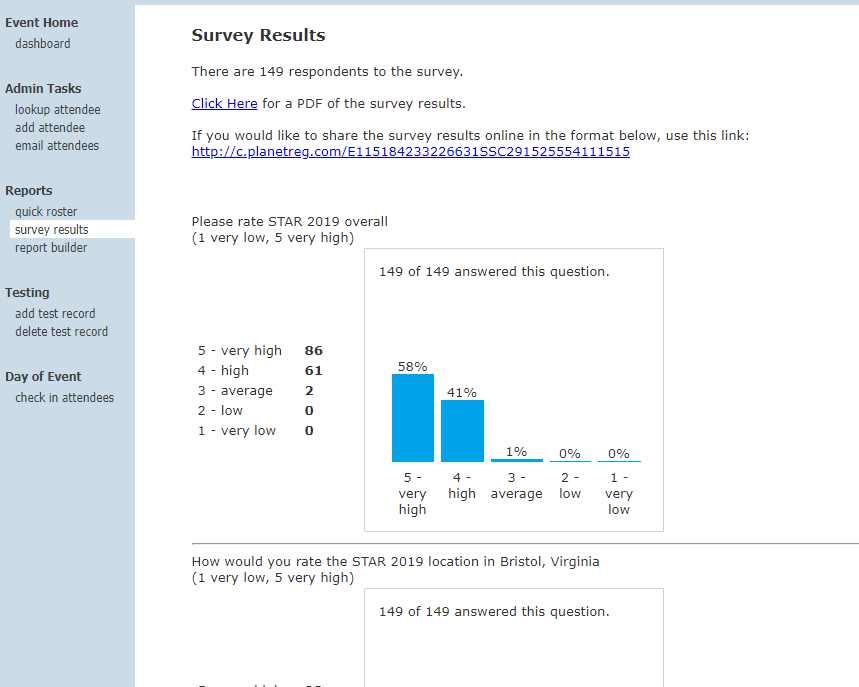
When you click the Click Here for a PDF of the survey results, the system will create a PDF file which contains all survey results. If desired, this PDF can be shared with registrants via email.
You will also see links to display any textual data you may have gathered on your survey:
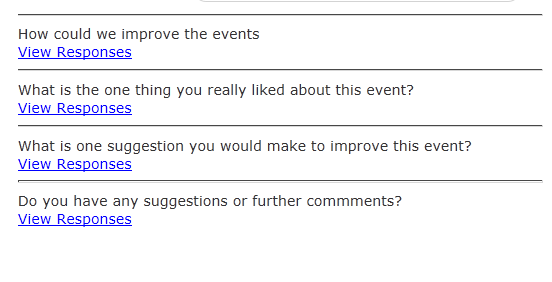
If you would like
to share your survey results, you can use the link provided at the top
of the page. You can email this link to all registrants or just to those
who have administrative functions for your event. The display will
include ONLY survey results and will not allow access to administrative
functions:


If you would like to shorten that link, you can use a service like
tinyurl.com, which will give you a very short version of the link.
It is also possible to replicate the graph by keying the data into Excel and having Excel build the graph:
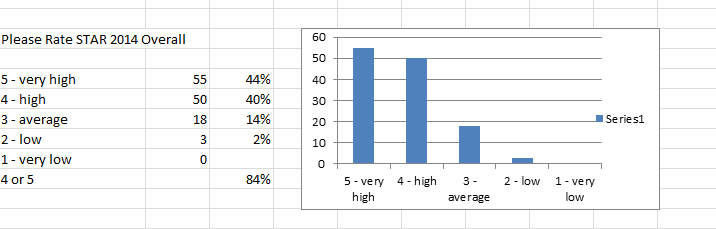
If you do a quick roster, you will see that all of the survey questions
are included in the Excel download. You can create specific Excel files
with these responses by deleting all columns that are not relevant to
the survey question.
Note - if you wish to send surveys to only a selected group of registrants, I.e. only those who are marked as attended - see Record attendance - you can simply copy the email from the survey, or compose your own and use the email attendees function - see Email Attendees - and condition the email to just include those who were marked as attended.
Be sure to NOT
use the scheduled survey on the Setup/ Survey if you are going to be
using this method. Email attendees also allows you to schedule your
email to go out - i.e. send it 2 days after the event.
If you compose your own, be sure to use the merge field: survey link: [surveyURL] in the email so your registrants can click that link to go to the survey. Your Email Attendees would like this (this one just copies the survey email):
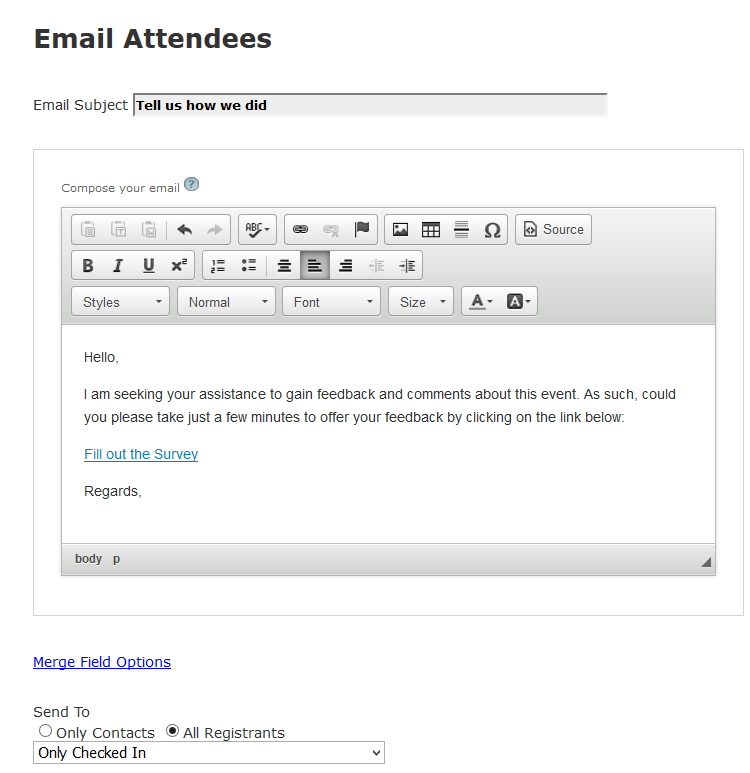
You could also get even more specific on your email, by using an Excel download of registrant data (see Quick roster and/or Report builder) and remove rows of registrants you do not want to be included, then create an email in Word and do a mail merge.
The survey link is simply the event link followed by an underscore (_) followed by the registration ID.
See also