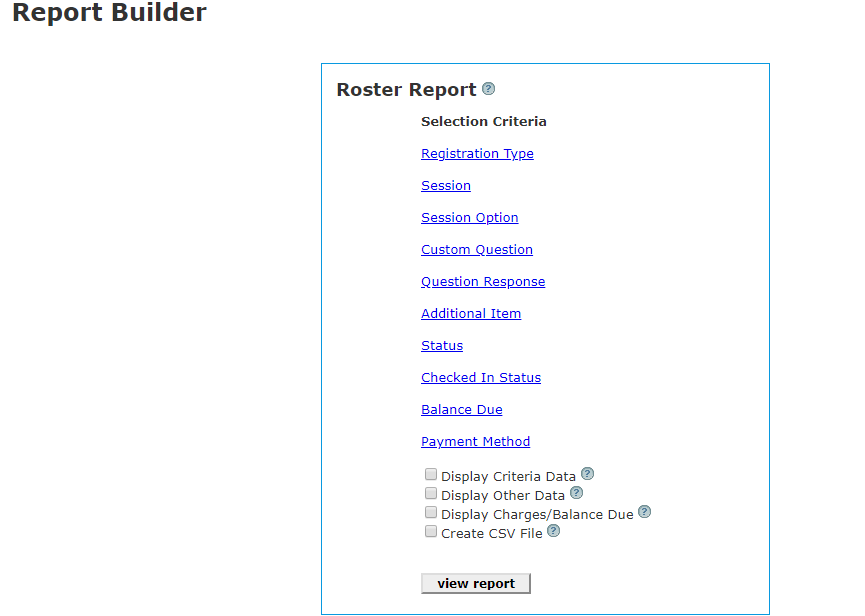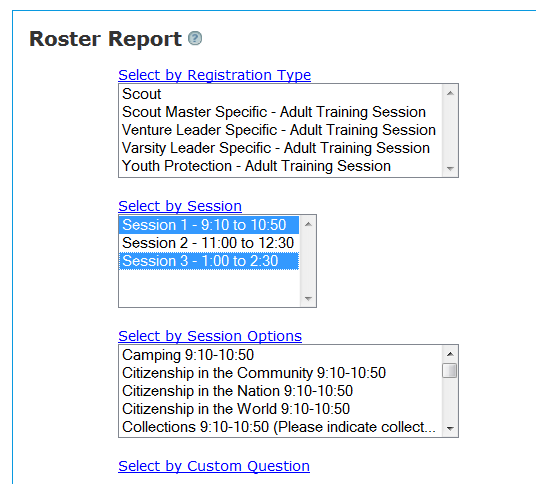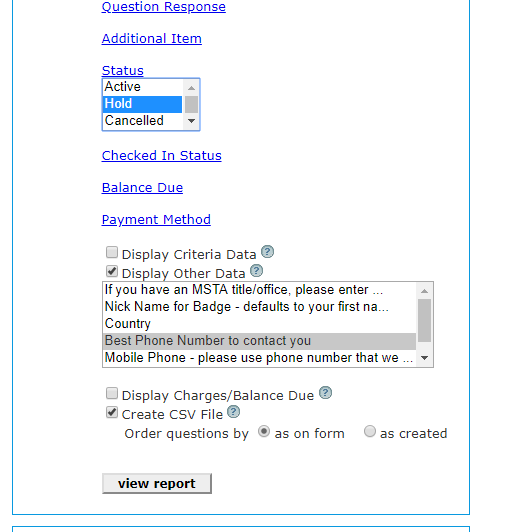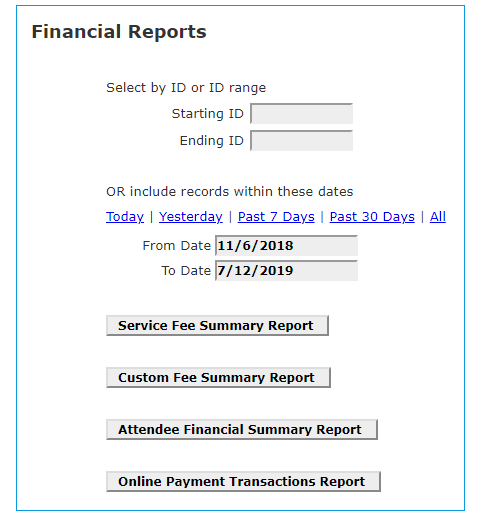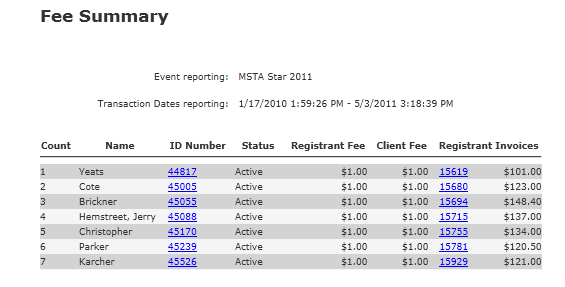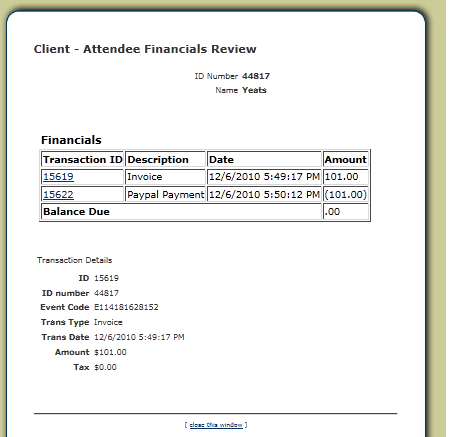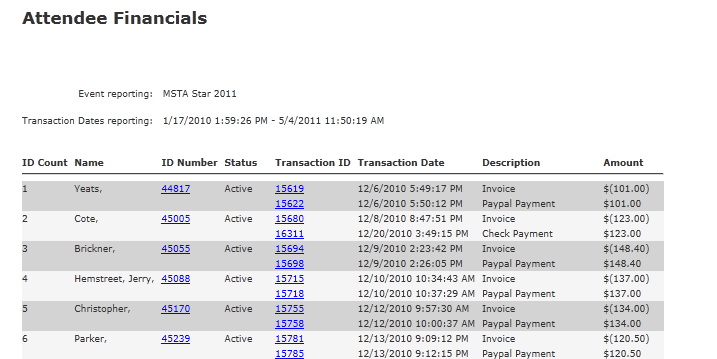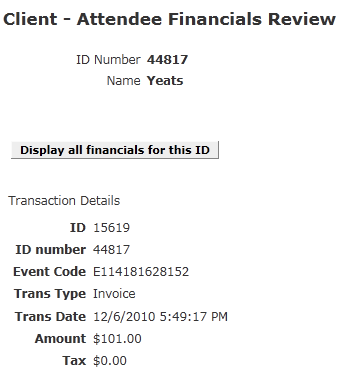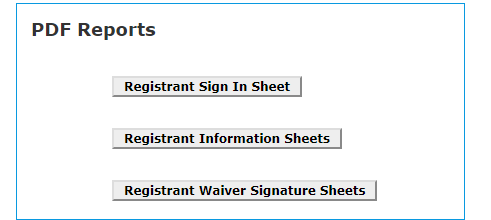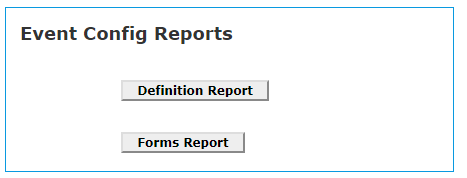Home > Event Home- Manage > Report builder
Report builder
The Report Builder has several sections:
Roster report - is an enhanced and selectable way to creat extracts and reports based on selection criteria. The Quick Roster on the dashboard includes all Active and Hold registrants without any opportunity to select based on other registrant criteria. The Roster report allows multiple selection options.
Financial Report - Provides 4 different types of financial reports.
PDF Reports - provides PDF format reports that you can download and print.
Registrant Sign In can be used as a hard copy sign in report for attendees,
Registrant Information Sheets can be used by registrants at sign in to ensure that the registants know what they signed up for,
Registrant Waiver Sign In Sheets, you can gather physical signatures on a Waiver form.
Event Config Reports - provides two types of definition reports.
Definition Report - A technical report that identifes all components of an event definition.
Forms Report - Produces PDF, downloadable images of the first page and questions page of an event. These PDFs can be shared among administartors for information purposes.
The Roster Report
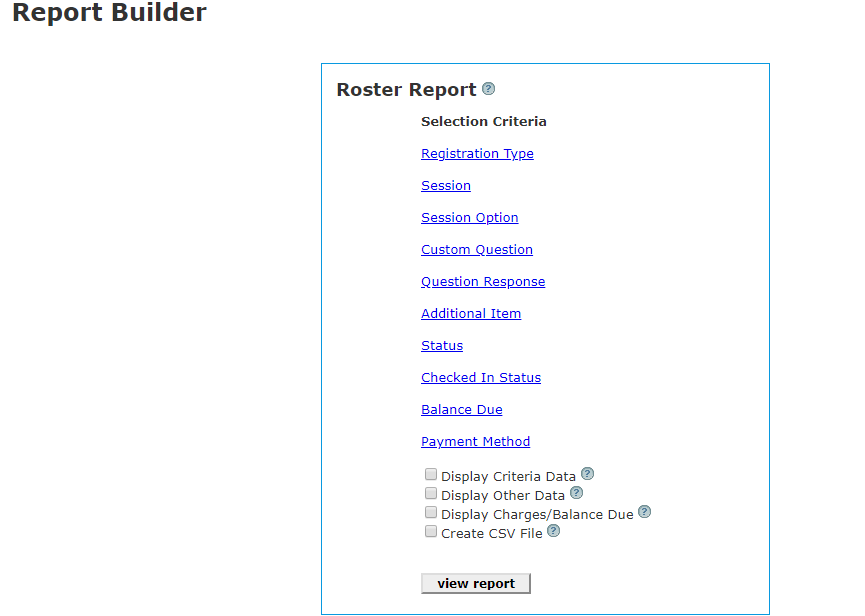
You can create 'selective' rosters using this feature.
For example, if you need a list of only a specific registration type, status code, session or payment method, you can use this report builder to create an on screen list and/or a delimited file that you can use in Excel or similar.
You can select multiple items in each drop-down by holding the <ctrl> key as you click each item:
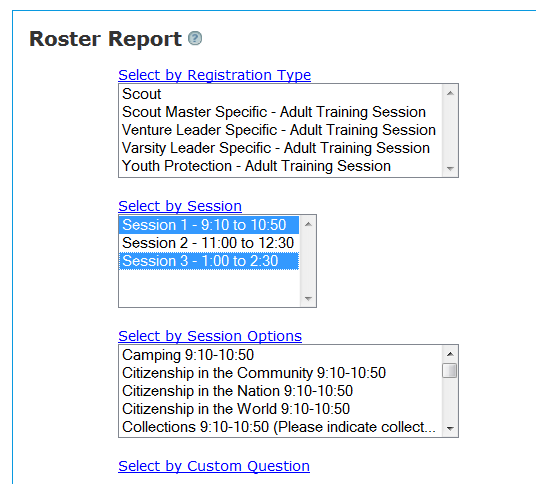
Unless you check the Create QC File box, you will just get an on screen list.
You can request that your selection criteria and/or additiopnal fields be displayed with the report by clicking the display criteria or Display other data data boxes:
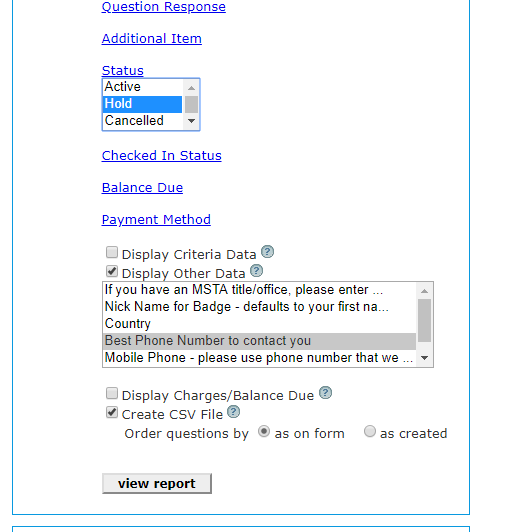
This would create a report of registrants with Hold status along with their phone numbers. It would also create a CSV data file that could be downloaded to Excel or similar software.
There is a separate panel that can be used to create financial reports:
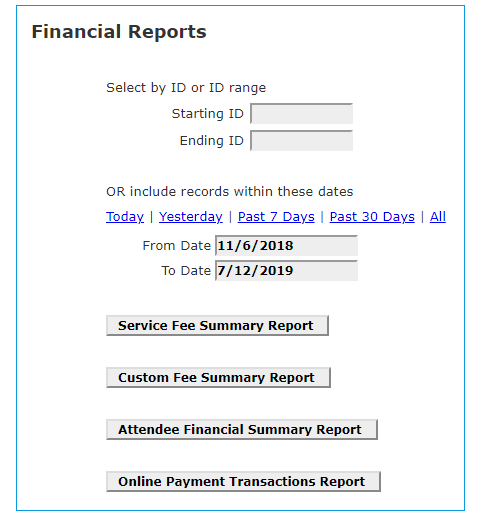
You can select to view the financial reports based on a date range or an ID number range.
The Service Fee Summary Report will list the selected registrants and show you the fee. The column labeled Registrant fee is the amount paid by the registrant. The column labeled Client Fee is the fee we collect from you. Usually they are the same if you are passing on your fee, or the Registrant fee would be zero if you are subsidizing the event fees.
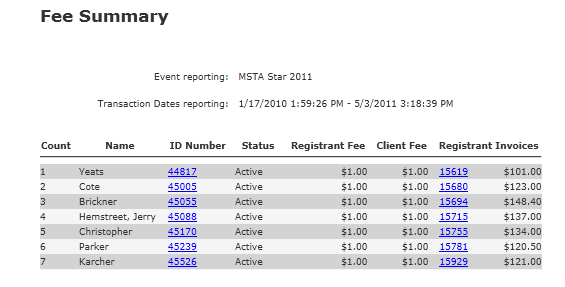
The Custom Fee Summary report shows you the PlanetReg service fee and cancel fees by registration.
If you click the ID Number links, you will see a menu of items relating to that registration. If you click the Invoice ID you will see details of the registrants financials:
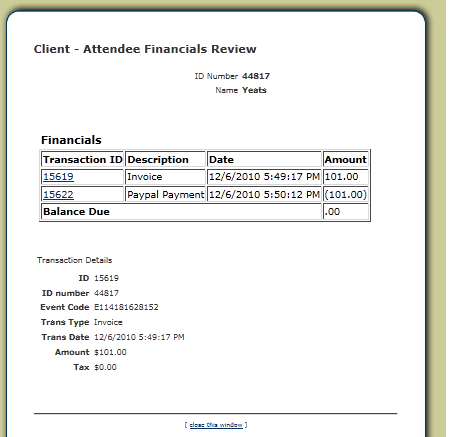
The Attendee Financial Summary Report will give you a report of invoices and payments received or credited to each individual registrant.
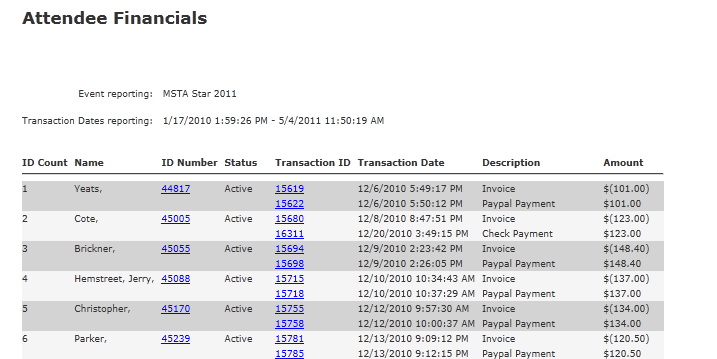
Again, clicking the ID Number will direct you to details of an individual registrant, clicking the Transaction ID will lead you to details about that transaction:
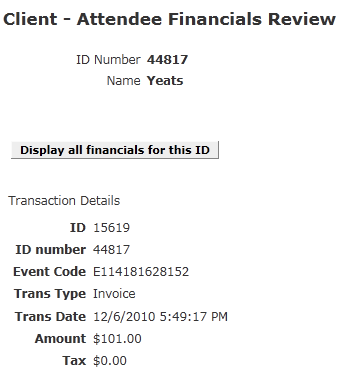
The Online Payment Transaction Report lists all registrants who paid via an on-line medium - i.e. Paypal and credit cards.

PDF Reports
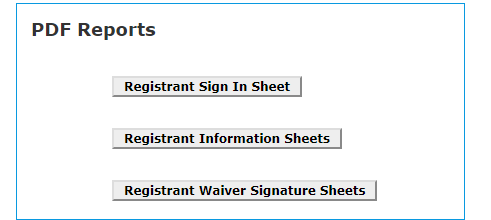
Produce reports as described in a PDF format which can be downloaded and printed.
Event Config Reports
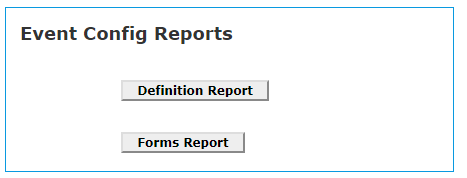
The Definition Report is a technical report of event components.
The Forms Report allows you to create printable versions of your opening page and questions page for sharing and editing by event adminsitrators.
See also