The Custom Questions section looks like this:

Custom questions
In addition to the Standard Questions, you can define your own questions.
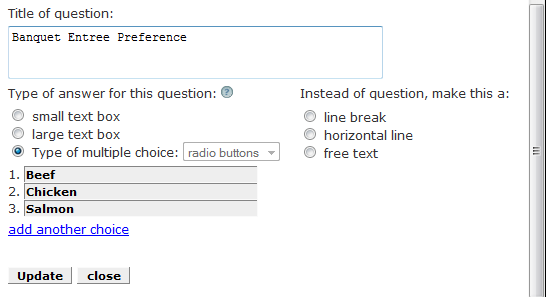
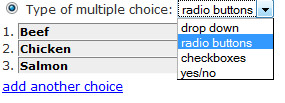
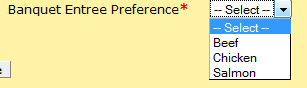
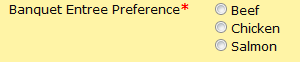
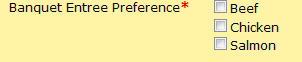
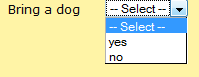
As in many of the data entry screens, the Custom Questions entry has a more link. When you click the more link, you will see this additional information:
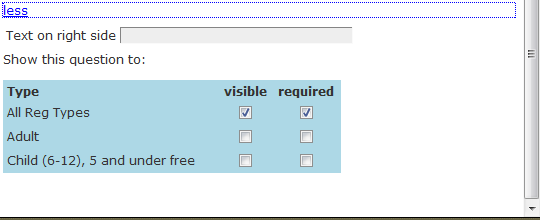
This additional set of options allows you to condition your custom question. You can either show it or not show it based on the type of registration. If visible is checked, the question will be shown. If you click the required box, attendees must answer the question.
You can also enter additional text that will be shown on the right side of the Custom Question.
You can change the order of the
Custom questions. Just hold down the left button on your mouse and
drag the question to a new position.
A special note on changing your Custom questions.
If you want to change the type of answer to a custom question in any way, you cannot have any registrations present.
If you have registrations and they are all in Preview/ Test mode, just delete them and you can make changes.
If you have registered attendees already, you can Disable the existing question and construct a new question the way you want/ need it.
The video below demonstrates a complex set of custom questions and gives you an excellent idea of how flexible the feature can be:
See also