Additional
(Priced) items
Priced items are used to add additional options to your event that have
a monetary value.
The Priced Items display looks like this:

*Images are now a part of Additional Items, see 'Add Image' in edit
mode*
To add a priced item, click the add priced item box:
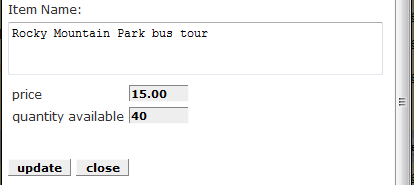
You can describe the item and enter the price. If
the item has a limited supply, you can specify the maximum quantity available.
As on most data entry screens, there is a more link that will expose further
options:
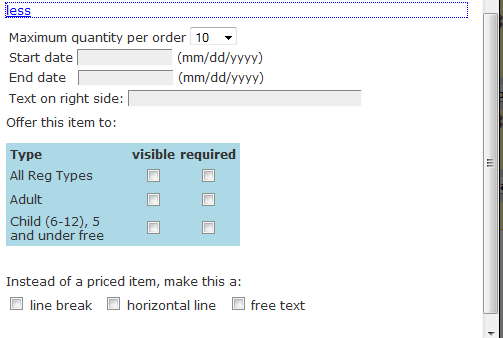
You can specify a maximum quantity per order. You can also specify a date range
that this item will be available. You might do this for items that require some
lead time before your event, such as T-shirts that need to be prepared in
advance of the event. You could specify the last date that these items can be
ordered and they would show as not available after that date.
You can also specify which registration types (if more than one) should see
this item and/or whether the item is required.
You can change the order of the Additional items. Just hold down the left
button on your mouse and drag the item to a new position.
As in Custom Questions, you can specify that this entry should be a line break
(extra blank line), horizontal line (a line on the form) or free text if you
wish to further explain a following item.
You should also review Sessions. Sessions will
be applied to each individual registration, whereas Additional Items are asked
only once per checkout - i.e. if two people register on the same registration,
only one set of additional items are requested. In the case of sessions,
session choices are asked of EACH registrant in the case of multiple people
registering. Sessions may be priced and may have an inventory.
See also