Note - it is important that you do not close your site before asking for survey results. I.e. The event status MUST BE OPEN. Make sure the Close Site date is on or after the last survey response that you expect. This date is on the Setup tab/ Extras page:
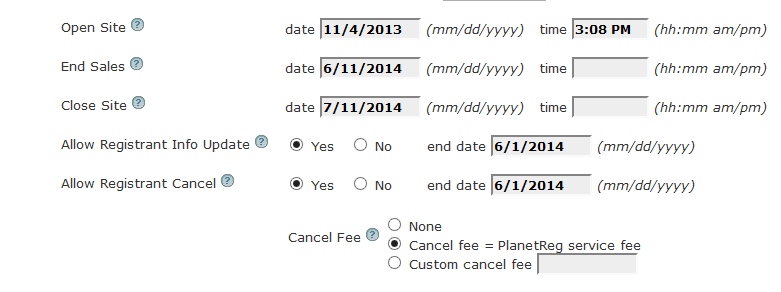
See Open and Close Dates .
It is not required that you do anything with the survey when you create or manage your event. You can go to it anytime you wish and use it at your leisure (subject to the above restrictions).
There are several 'canned' questions, typical of an opinion survey. If you do not need or want some of these questions, just delete them.
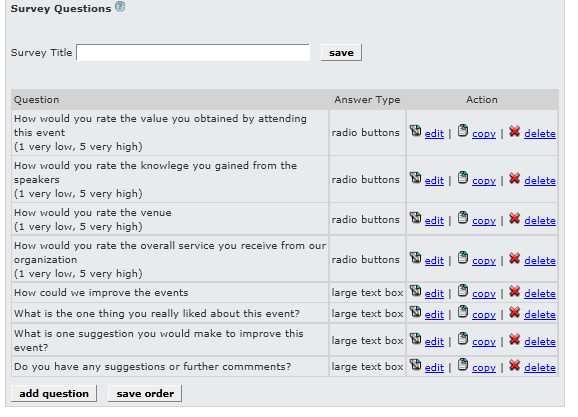
You can also alter the survey question by clicking the edit link:
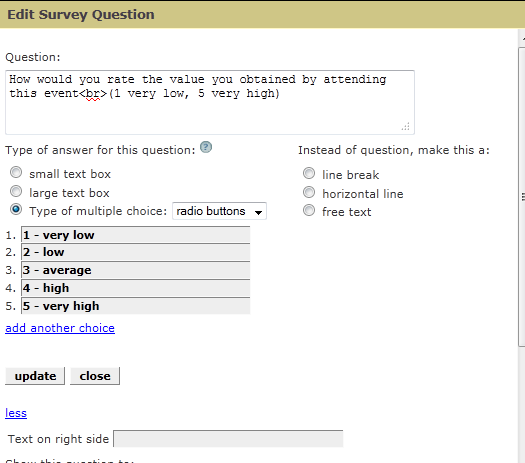
The Survey questions are just like any Custom question and can be conditioned in a similar way - i.e. only specified registration types will see the question.
Similarly, you can add your own questions to the survey - again, identical to the Custom questions on the regular questions page.
The way the survey works:
A separate email is generated based on the schedule you set:
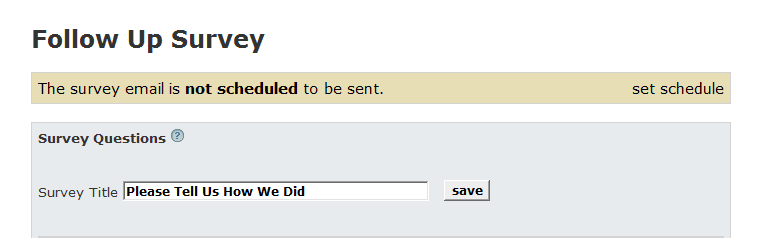
The survey email is already partially filled in and there is a link to your survey:
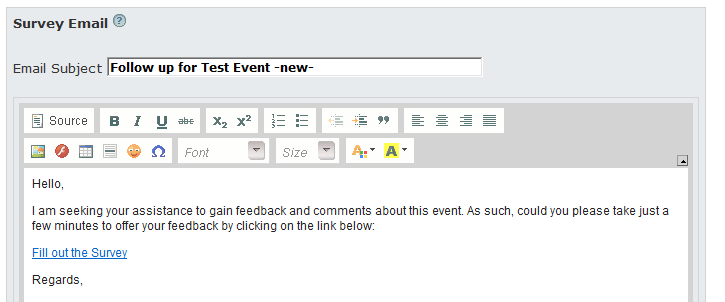
Upon reaching the scheduled survey date (based on number of days after your event end date), the survey is automatically emailed to all participants.
Note that the survey link Fill out the Survey is constructed like this:
<Event URL>_<registration ID>
So it is possible for you to create your own survey link using the email merge fields - see Email Attendees
[surveyURL]
This allows you to send reminders to anyone who has not completed their surveys. Any registrant who has already completed a survey will not be allowed to re-enter the survey answers.
As soon as surveys are completed, you can begin to access the survey results on the Manage screen:
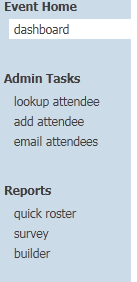
As survey results are completed, you will see graphs of how the results look:
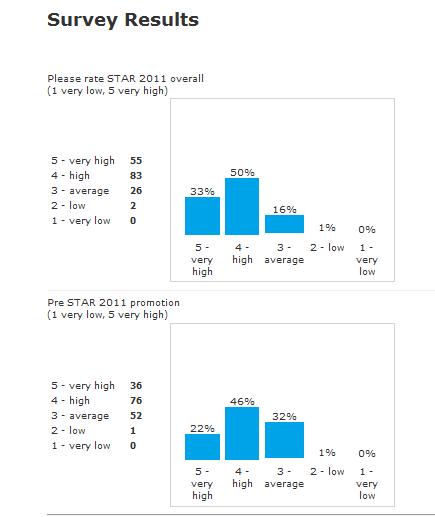
This data is available as soon as a single survey is completed and continues to build as surveys are completed.
There are several links available to display survey data that is in text format:
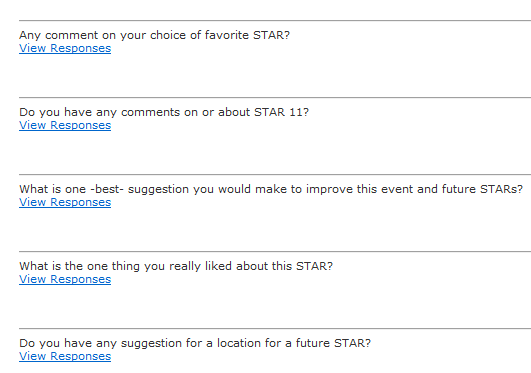
If you click those links you will see a display of any text responses.
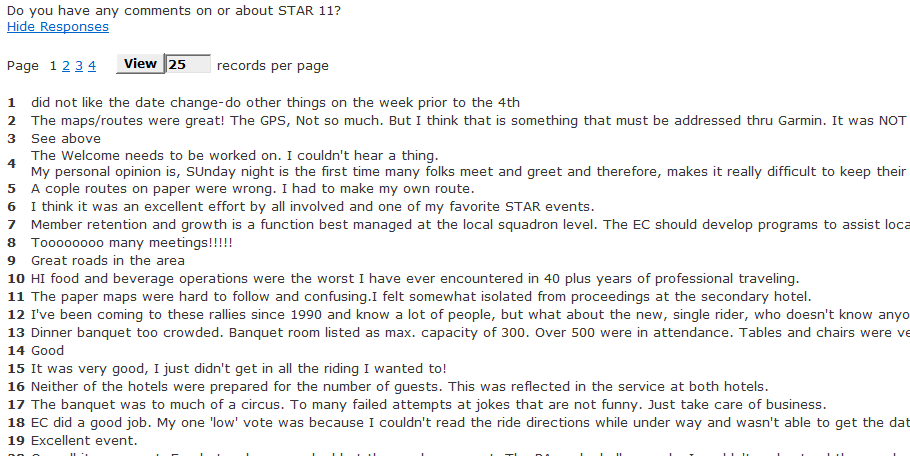
Once survey results are available, you can run a quick roster report and download the survey results.
Any respondent who has completed a survey, will have their survey answers shown at the end of their record (use Excel to open/ view data).
Note - it is important that you do not close your site before asking for survey results. I.e. The event status MUST BE OPEN. Make sure the Close Site date is on or after the last survey response that you expect. This date is on the Setup tab/ Extras page:
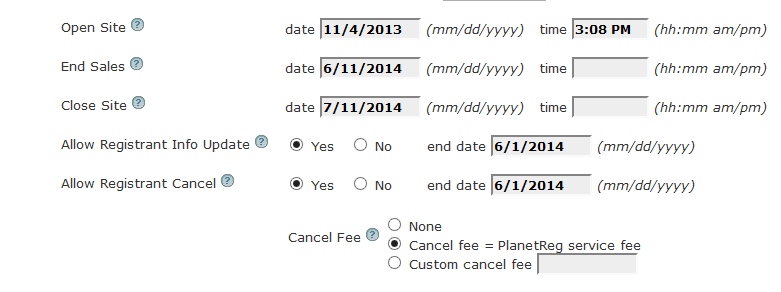
See Open and Close Dates .