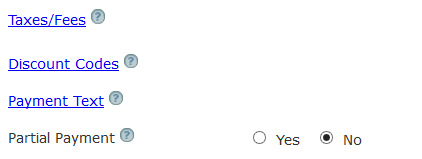
That will prompt additional dialogue:
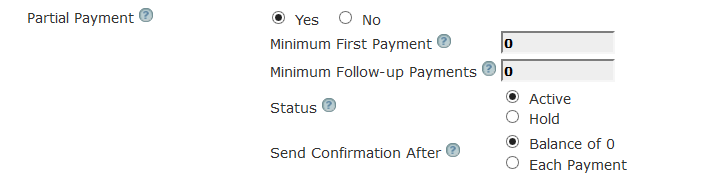
Partial or timed payments
If you would like to offer registrants an opportunity to make multiple payments, you can click the radio button next the legend Partial Payment:
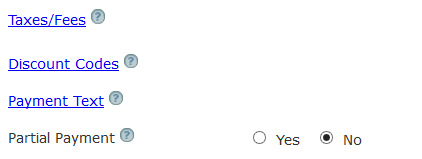
That will prompt additional dialogue:
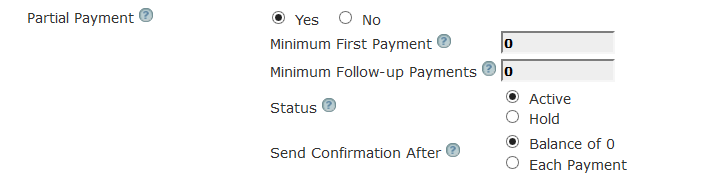
Some important notes on using the Partial Payment method:
1. The partial payment method is applied to the checkout amount, so if you have multiple people registering on the same registration, the minimum is applied to WHOLE amount - i.e. it does not apply 'per person'. As an example, let us say that you have a minimum of 100.00 first payment, each person is being charged 200.00 and 3 people register on the same form, creating a checkout amount of 600.00. The minimum payment will still be 100.00, NOT 3X100.00 or 300.00. You could get around this by setting the minimum and maximum registrations: see Registration type.
2. The system does not automatically send emails to solicit subsequent payments. You have to do that manually. See the sample solicitation email below.
If you are using the Partial Payment option, your registrants will see an additional selection below the radio buttons to select payment type:
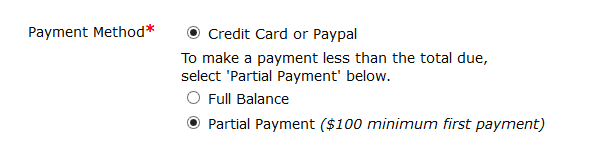
The meaning of each field:
Minimum First Payment - enter the minimum amount that must be paid to complete a registration. The registrant will be able to see this amount and can enter an amount greater, but not less the amount shown here. I.e. if you want a minimum of $100.00 first payment, the registrant can choose any amount from $100.00 up to the maximum value of the registration. If the total value of the checkout is less than the minimum then that is the payment that will be required.
Minimum Follow-up Payments - if a balance is still due on subsequent payments, this is the minimum amount due. If the balance due is less than this amount, that will be the minimum payment due.
Status - Normally the system creates a Hold status for registrants who fail to complete their payment. Also, if a payment is skipped or aborted, the registrant gets an email explaining that they are in Hold status until a payment is completed. When you use the Partial Payment method, you can decide how to treat those who have either paid the partial payment (less than the full balance due) or not paid at all. If you decide to leave them in Hold status, they will remain that way until they are paid in full. If you decide to make them Active, they will become Active regardless of their payment status/ balance due.
Send Confirmation - Normally a confirmation is only sent when a registrant pays in full, however you can tell the system to send a confirmation after each payment or to only send a confirmation when all payments are completed.
When you are ready to ask for subsequent payments, you can use the Email Attendees function to contact those who still have a balance due:
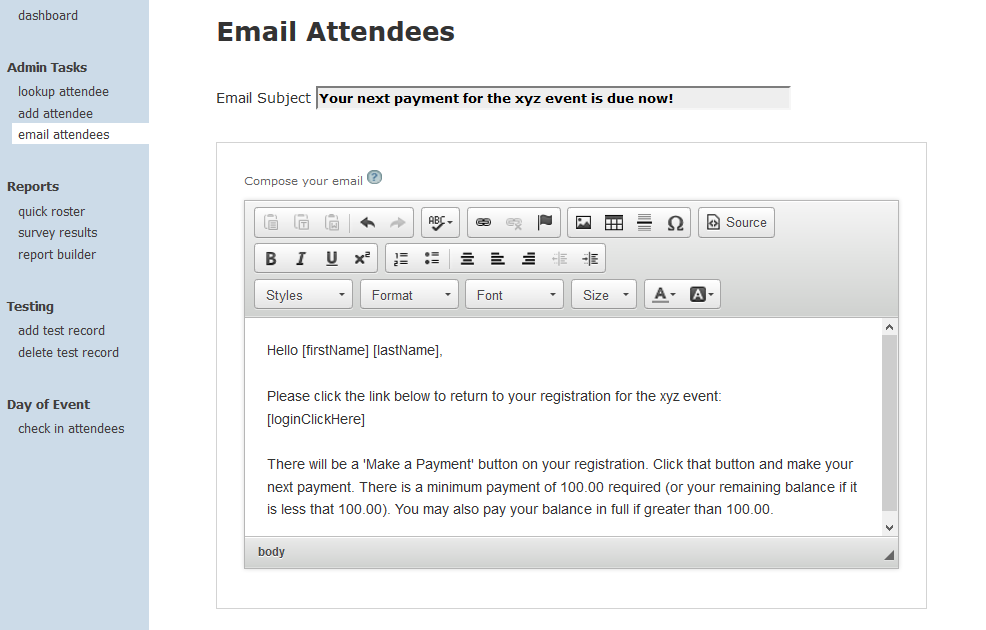
Make sure that you restrict the email to only those with a balance > 0 :
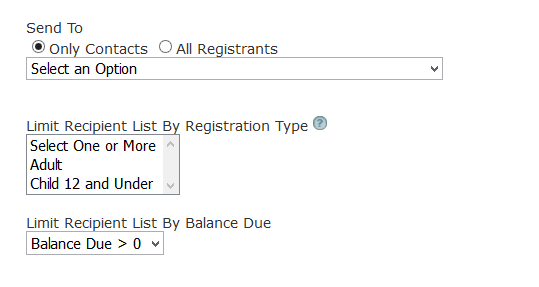
See also