Customize the review page - this is the page that the registrant sees right before they click the Register button. If you have additional instructions before registering, they can go here. The text you see will be shown.
Customize the confirmation page - this is the page that the registrant will see AFTER they register. There is a link at the bottom of this section where you can redirect your registrant back to your web site. Click the confirmation page extras to see this area.
Customize the confirmation email - you can add text to this area for such things as housing info, where to mail a check, plus any other data that you would like the registrant to have. This is an important area because the registrant will always have this data in their email inbox.
There is a field following this section where you can indicate that you and/or others can receive a copy of each confirmation. If more than one person should receive a copy, separate each email address with a semicolon (;).
For information on how to include your own documents as references in the confirmation email, see Upload files .
Schedule a reminder email - if you would like the system to automatically send a reminder email, you can format the email and schedule the reminder here. Click the set schedule link to show an area where you can schedule the reminder to be sent based on the number of days prior to your event start date. Note that registrations received after the reminder email are NOT sent a reminder email.
Be sure to click the SAVE button if / when you make any changes to these sections.
More details on editing your confirmations
All of your attendees will receive an email confirmation of their registration.
This confirmation will contain all of the details of their registration and will display the contact name, phone number and email address on the Settings page see Contact info.
If you have further details that you would like to include on this confirmation, you can choose the Text & Email on the Setup tab.
You will be shown this screen:
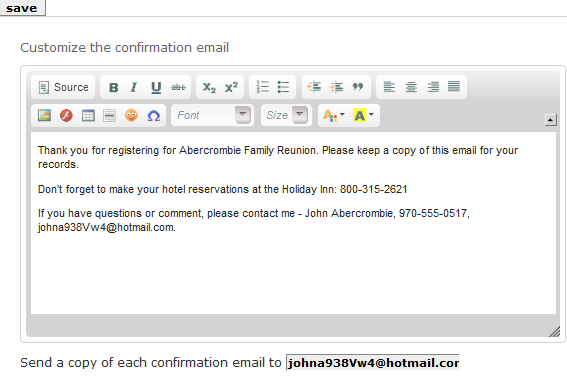
You can enter any text that you wish to appear on the confirmation email.
In addition, you can enter an email address that will be used to email a copy of each confirmation. If you do not wish to receive a copy of each confirmation, make sure that you blank out this area. The default is the email address of your sign up.
There are two other areas of the system that you can customize on the Edit Confirmations page. Next is the confirmation text that appears on the attendees review screen - AFTER they complete their registration:
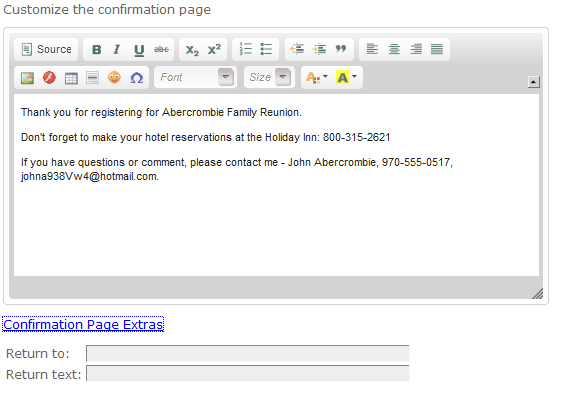
There are 2 additional fields that can be exposed by clicking the Confirmation Page Extras. These fields allow you to provide a link back to your web site if you have directed your attendee via the web.
The Return To should have the URL of your web site, the Return text will show at the end of the registration process. Attendees can click the words and be redirected to your web site:
Return to Abercrombie family web site
The third area available for customization is the Review screen, which will be displayed just before the attendee clicks the Register button to complete their registration:
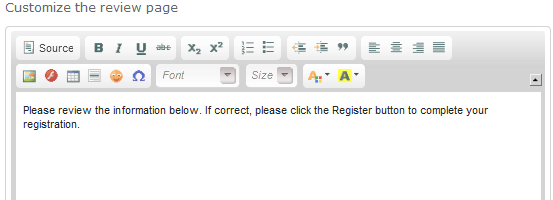
: